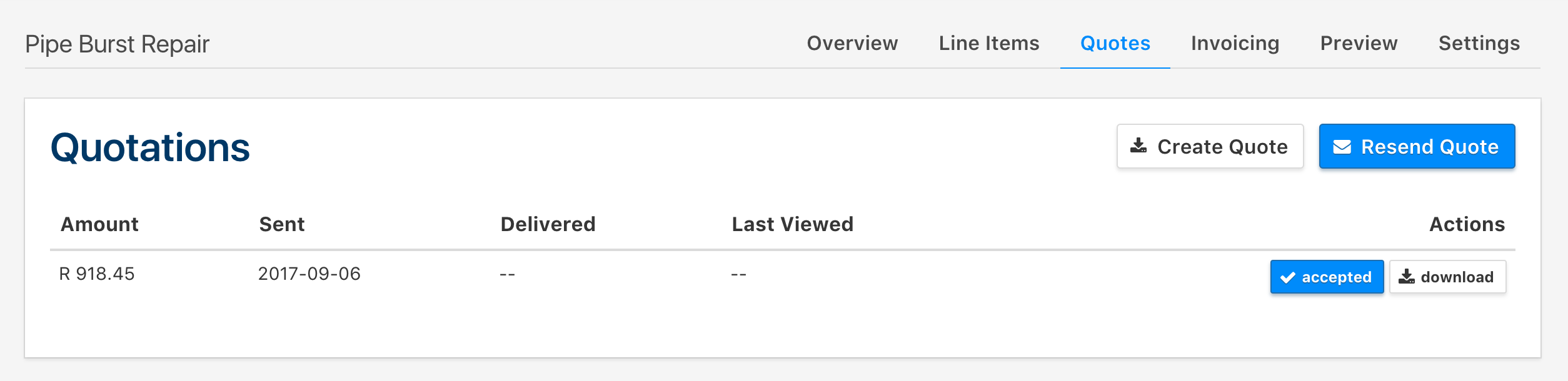Creating a Quick Quote
To get to making your quote in no time, click on the Quotations button in the navigation bar, and you will be brought to a list of your current jobs, hover over the New button and click on Quick Quote to begin creating a quick quote.
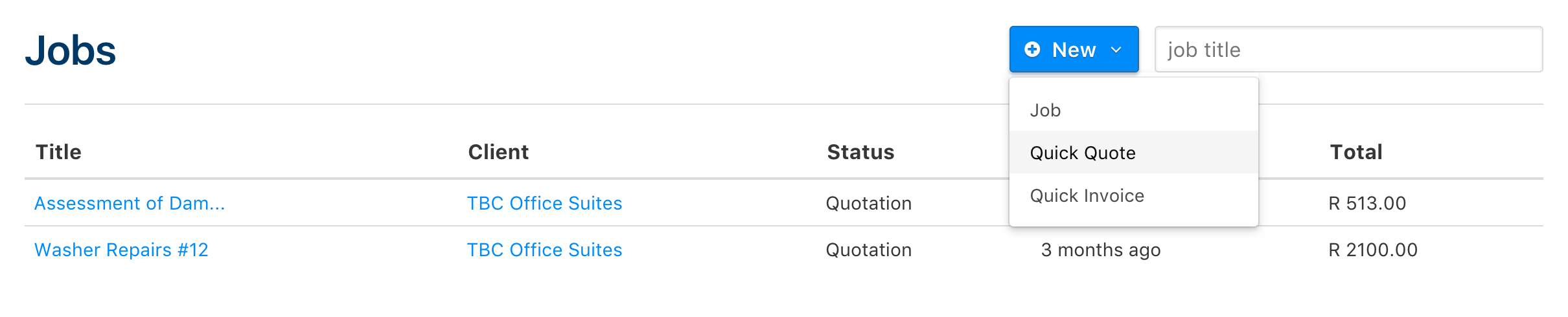
Once you've clicked on the button, you will be brought to a window where you can begin structuring your quick quote.
The structure is the same as you would usually create a quotation, except in this instance, you don't need to go through the process of creating a job before getting to the process of structuring your quotation.
Note: If you need a quick refresher on how to create a quotation through creating a job, click on this link.
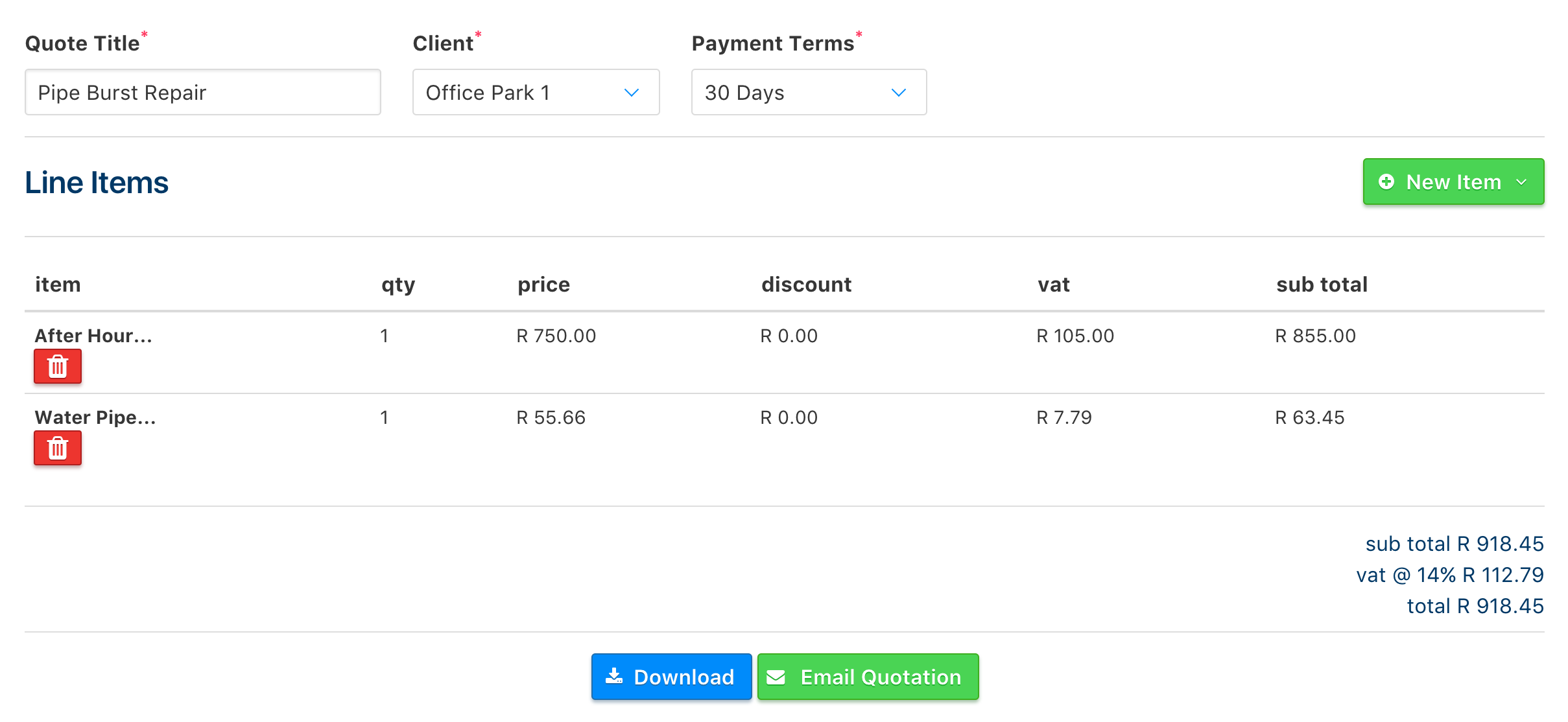
Once you've added your items to the quote, click on the E-Mail Quotation button to send the quote to the selected client from the Recipient dropdown in the pop-up window.
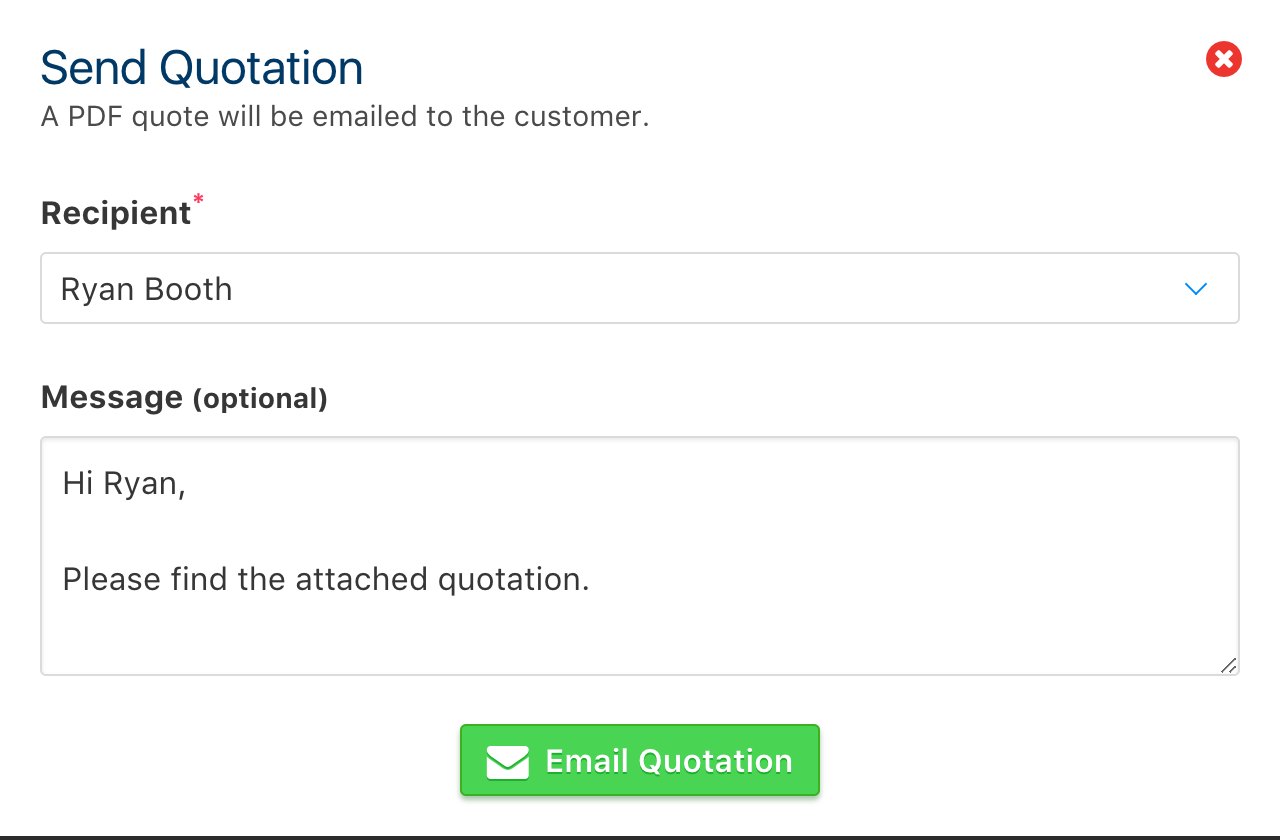
Once you've clicked on E-Mail Quotation, the process of sending a Quick Quote is done and you will be brought to the list of quotations for that specific client.