Note: This article is a continuation of the process from Creating Your First Job.
Step 1:
Here, you can add the specifics of the job for the client, including the quantity, price, and how much you want to discount off the original price.
If you have any products or services that you've created prior to creating the invoice, you can select a product from the '- Item From Product -' dropdown menu to the upper right of the form. These will be added into the description automatically.
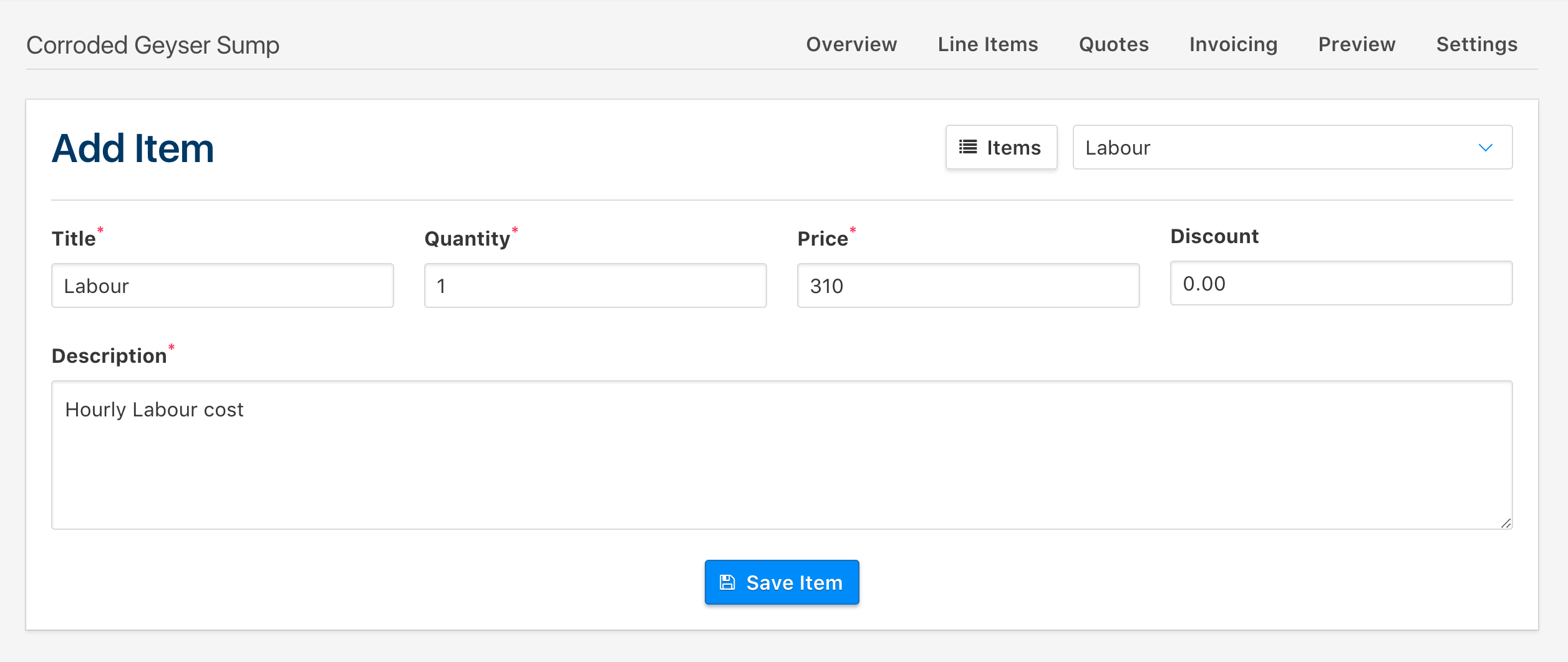
Step 2:
Upon saving the item, you will be brought to a list of items for that specific job. Once you have saved all the line items you need, click on the preview button to view a preview of the quotation or invoice that you can send off to your client.
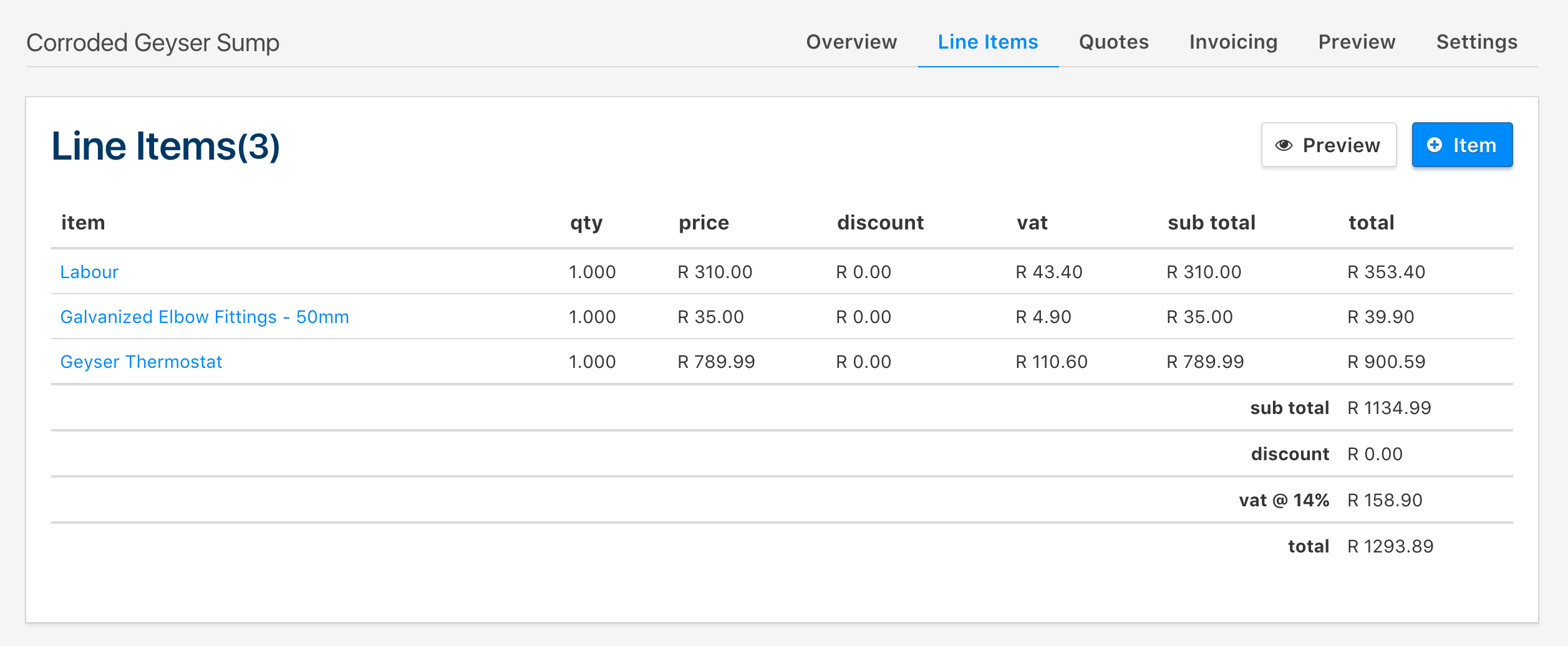
Step 3:
Once you have saved the items that you'd like to add to the job, you can send a quotation to the client by clicking on the Quotes tab and click on the Send Quote button, this will take you through to a page where you can choose (if you have more than one person in the list of people for a specific client) who to send the quotation through to via e-mail, as well as if you want to CC anybody in on the quotation. The e-mail is sent through from Clica.
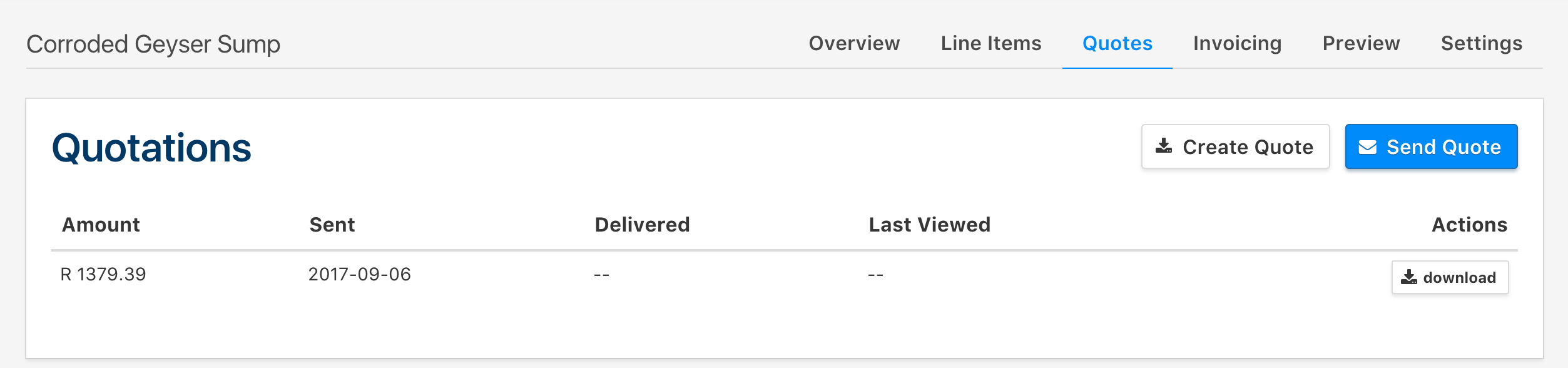
Here, you can add a message to the client you're sending a quote to, as well as CC one or multiple people if required.
Above the Add a Personal Message field, you will see a list of attachments that you can attach to the quotation, such as a terms and conditions document.
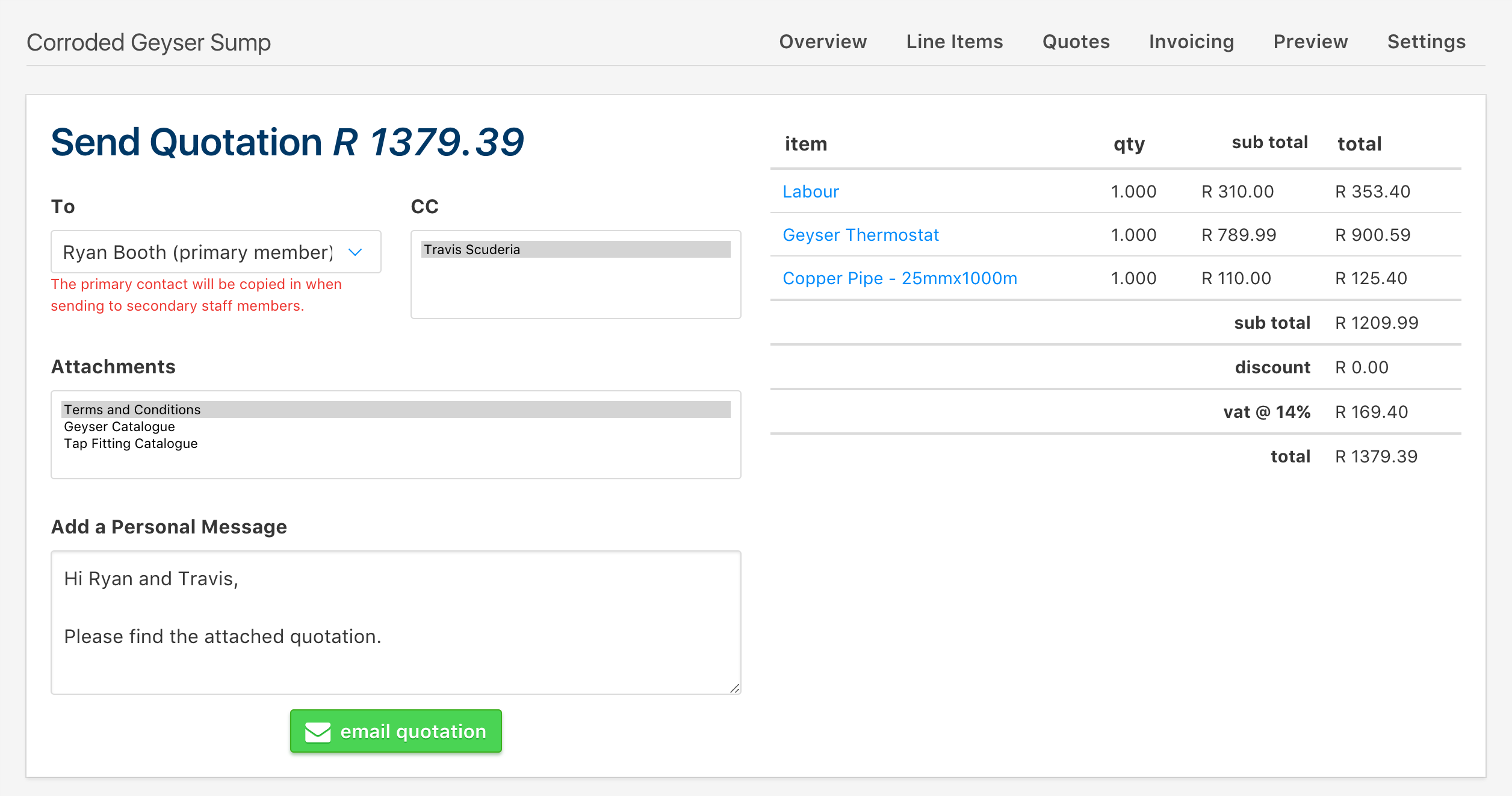
The quote will be sent when you click on the Email Quotation button, and depending on who you've selected in the To dropdown, the quote will be sent to them as well as the people who you want CC'ed in on the quotation.